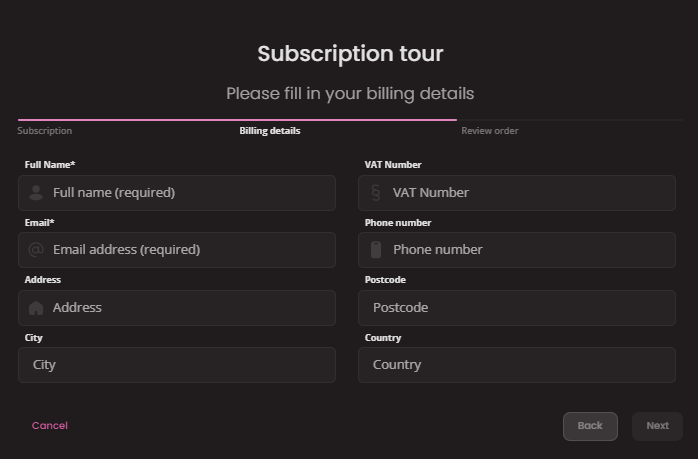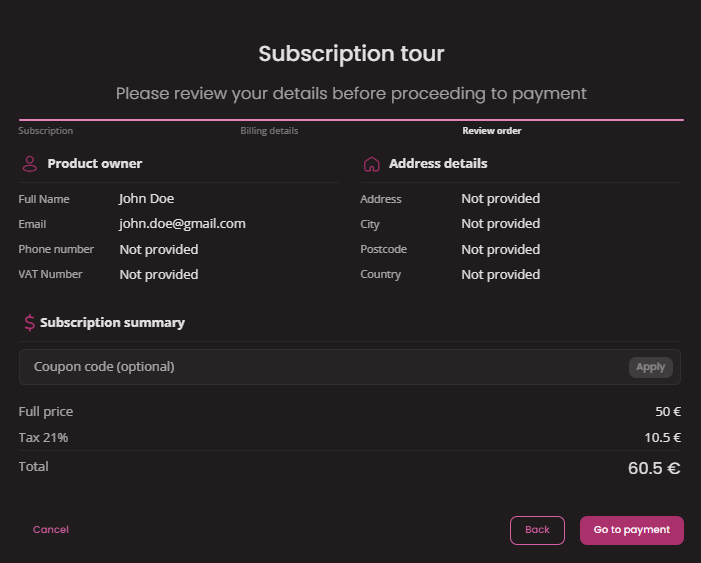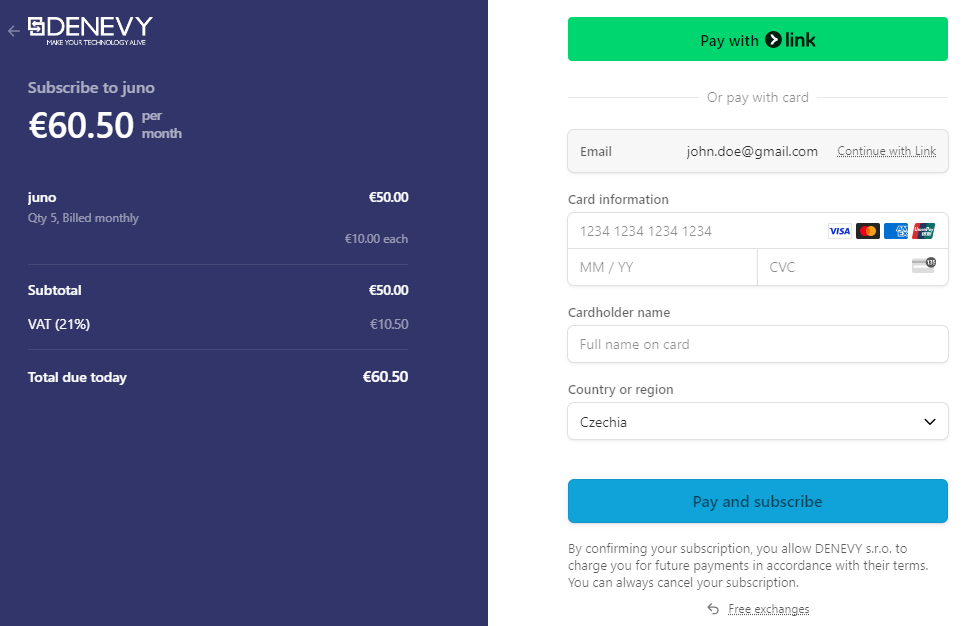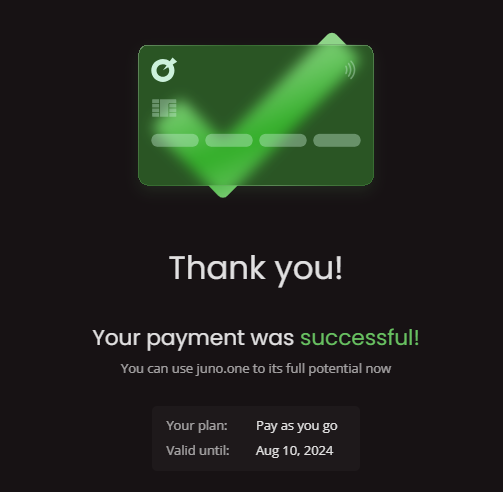Billing
Your billing details, invoices, payment history and subscription plan. Everything you need to ensure your workspace works smoothly.
Free trial
Every juno instance starts with 14 day Free trial. During this period you can test things out, do anything in your workspace with no limits. After

After your trial expires, juno will restrict your access. To continue using juno please proceed with subscription.
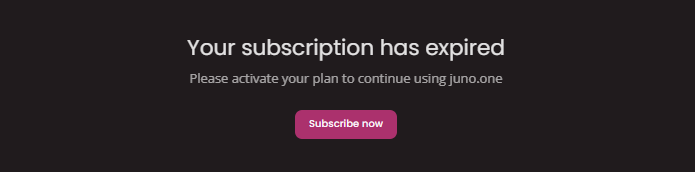
Subscriptions

Your Juno workspace subscription is based on user count. This includes both Active and Locked users.
Upgrade your subscription to add more users. Unused slots remain available for new user creation. You can create as many new users as many user slots you have available.
Billing is Monthly or Annually. Choose the plan that suits your needs.
Bellow is shown a price comparison for both billing periods.
Billed monthly
Base price is 10 EUR per user / month. The price gradually decreases with more users you add.
Billed annually
How to subscribe
First go to Settings - Billing and click on Subscribe now button.

Alternatively when your trial expires follow the button in expiration modal.
Then a 3 step subscription tour window will open...
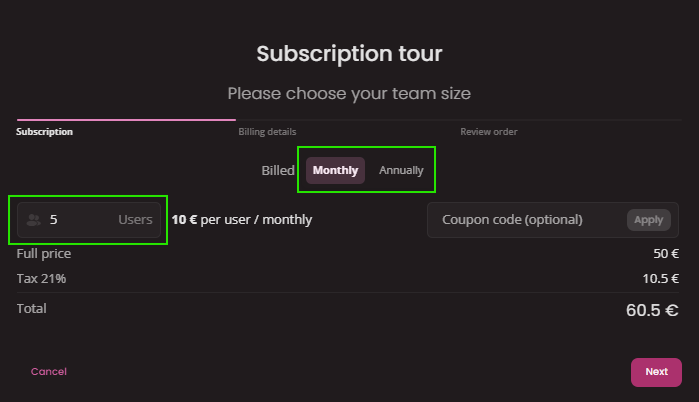
- Number of users: Type a number of users that will be using juno workspace. Minimum number is always the current number of your users at the moment. Maximum number is not limited.
- Billing period: Select either
MonthlyorAnunally. Annual payment is discounted as shown in Subscription section above. - Discount coupond: Alternatively you can enter a coupon code to apply a discount.
How to change subscription
In a case you want to change subscription click on Update your plan in Subscription plan section.
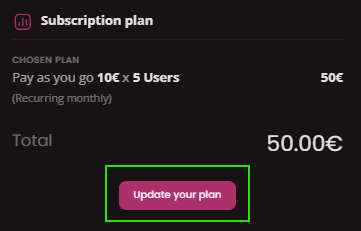
In new modal window you will see your current number of users, chosen billing period and price breakdown (for this demonstration we used a test account, you won't see there 0 EUR totals :) )
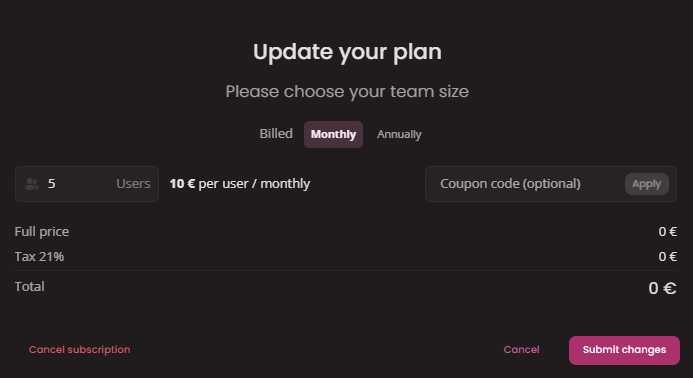
You can update Billing period, add a Coupon code and update number of users.
Increasing total users is not limited. This option will add available user slots for you. You can create as many new users as many user slots you have available.
Decreasing total users - It's not possible to decrease the number of users less than you have already created (Active + locked). If you need to decrease your billed users even lower first delete some of the users and repeat this action.
How to edit Billing details
If you want to update your billing details click on Edit icon in Billing details section.
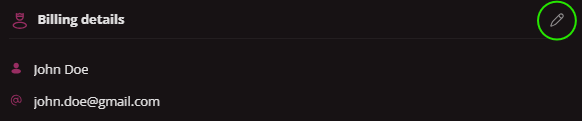
Adjust details as necessary and click on Save button.
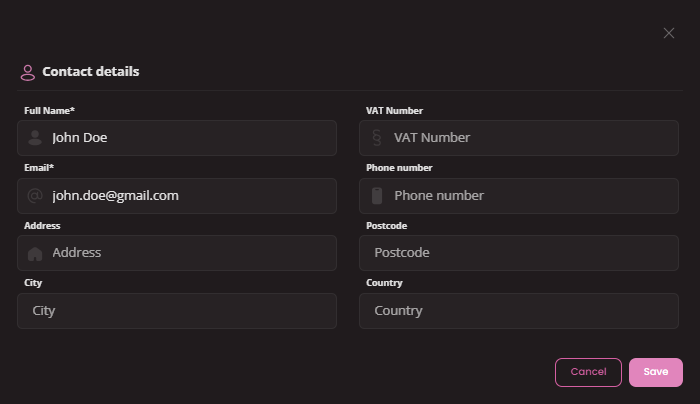
Payment history
In Payment history table you can see all invoices applicable to your juno workspace. With every new billing period a new invoice will appear in there. Also any update you make with your subscrption may result an additional invoice will be created.
You can download any of these invoices by clicking on the invoice number.
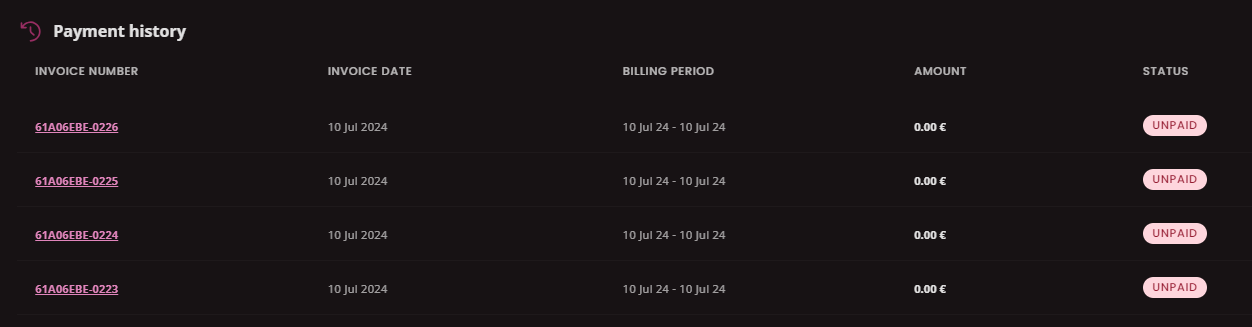
How to cancel subscription
In a case you want to cancel subscription click on Update your plan in Subscription plan section.
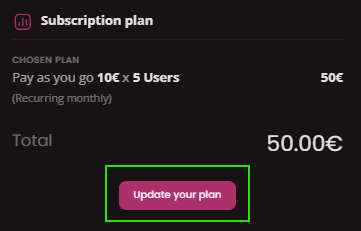
In new modal window continue with Cancel subscription button.
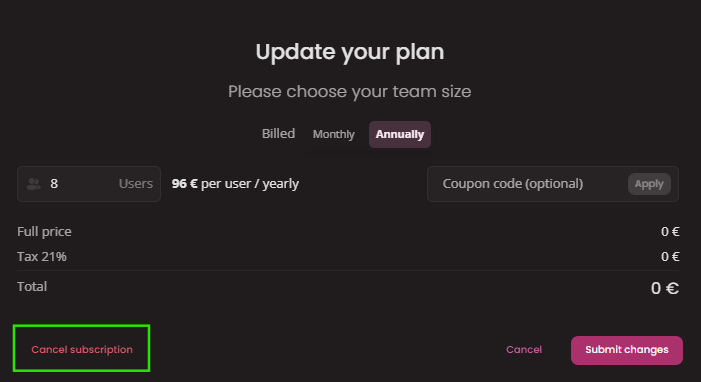
Follow the cancelation steps until you see the message that your subscription has been cancelled.